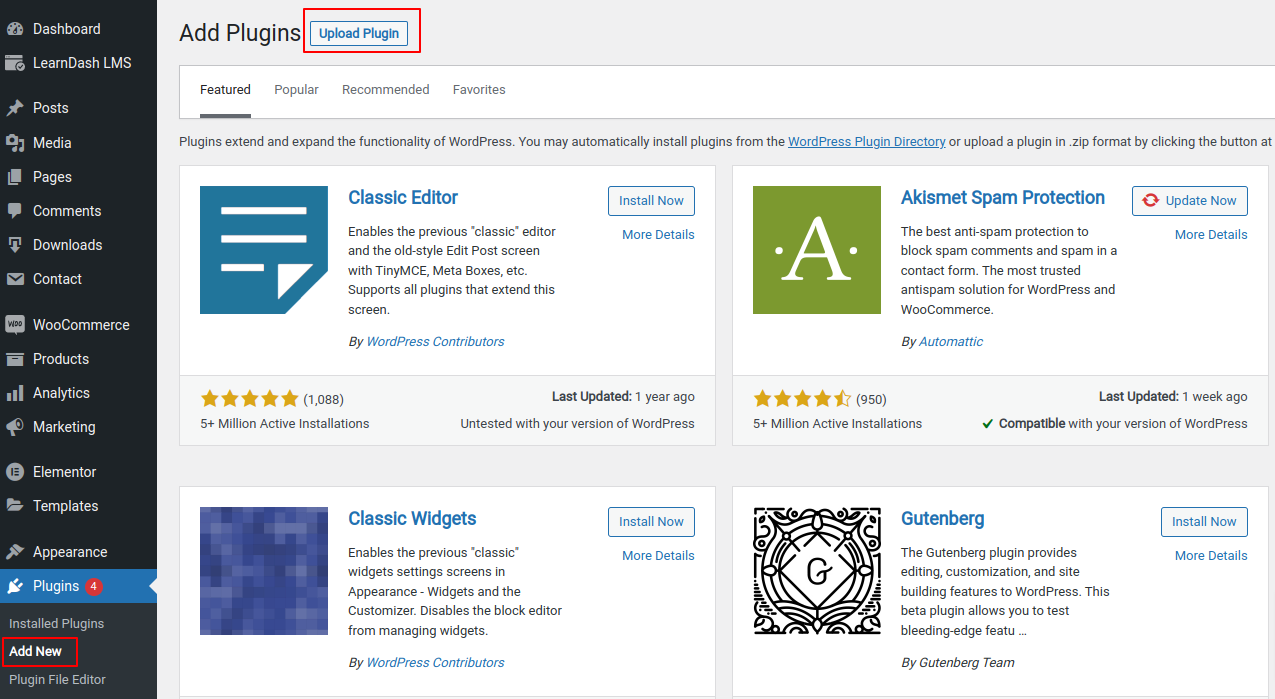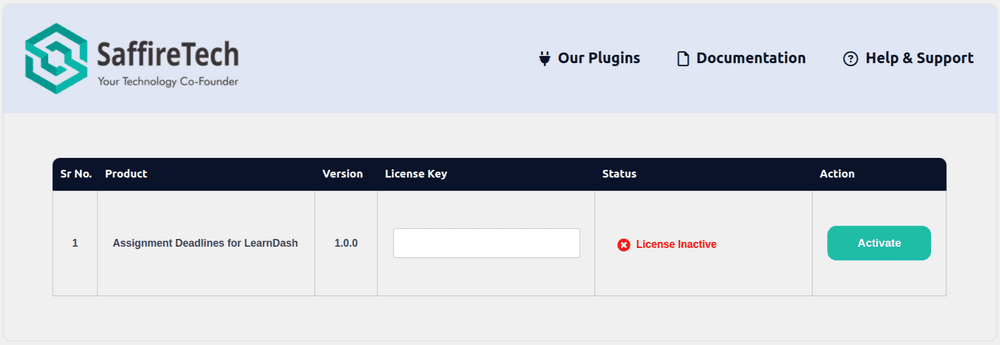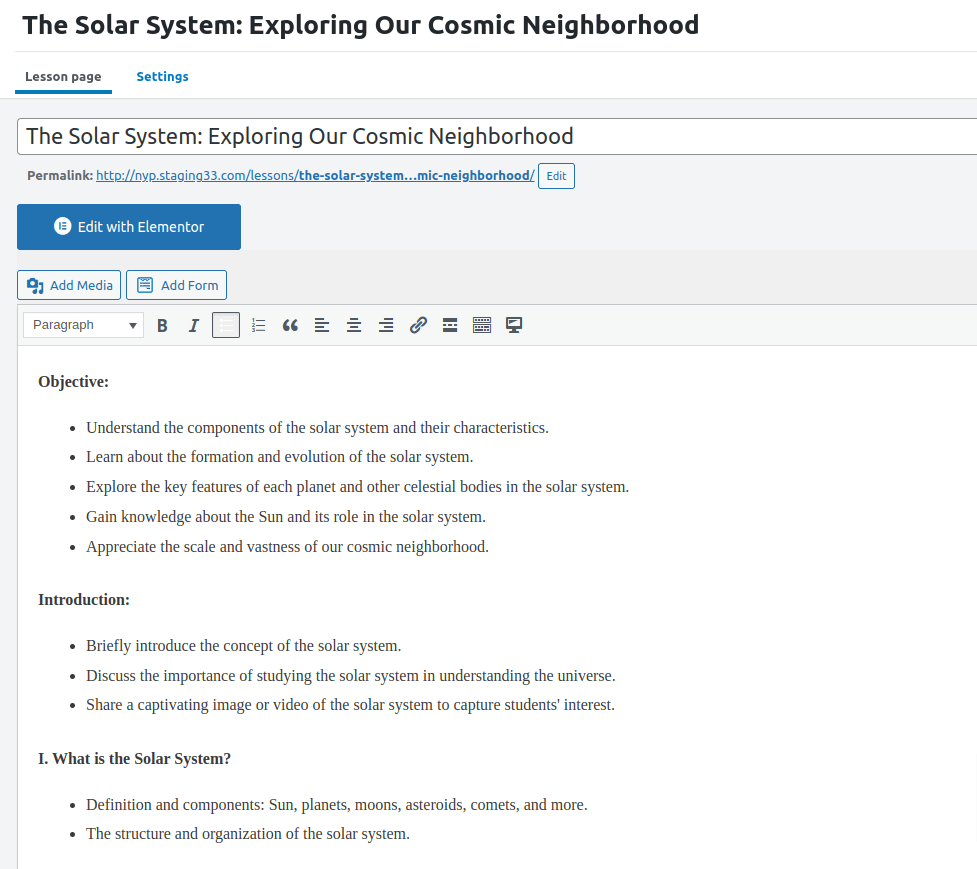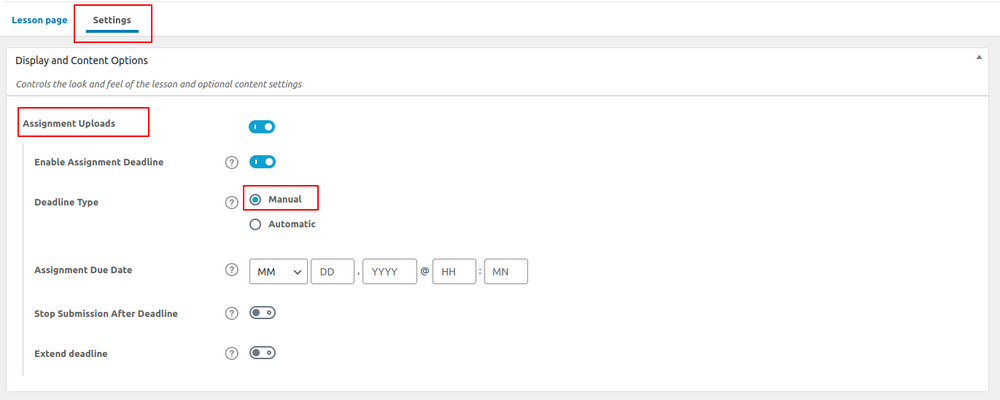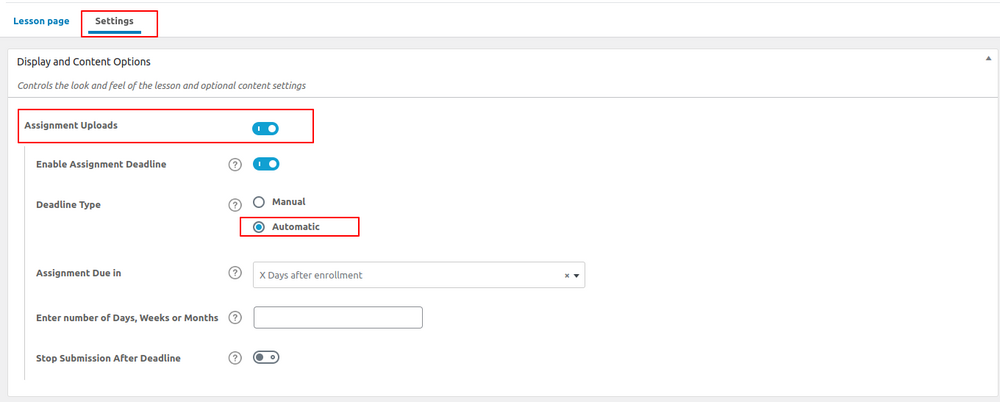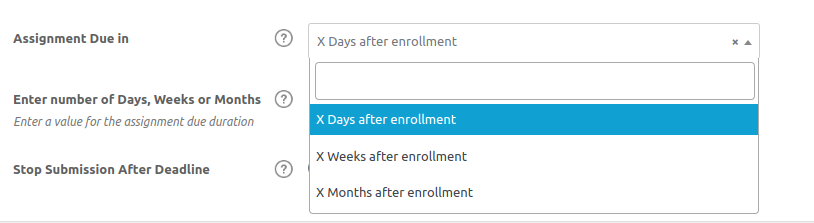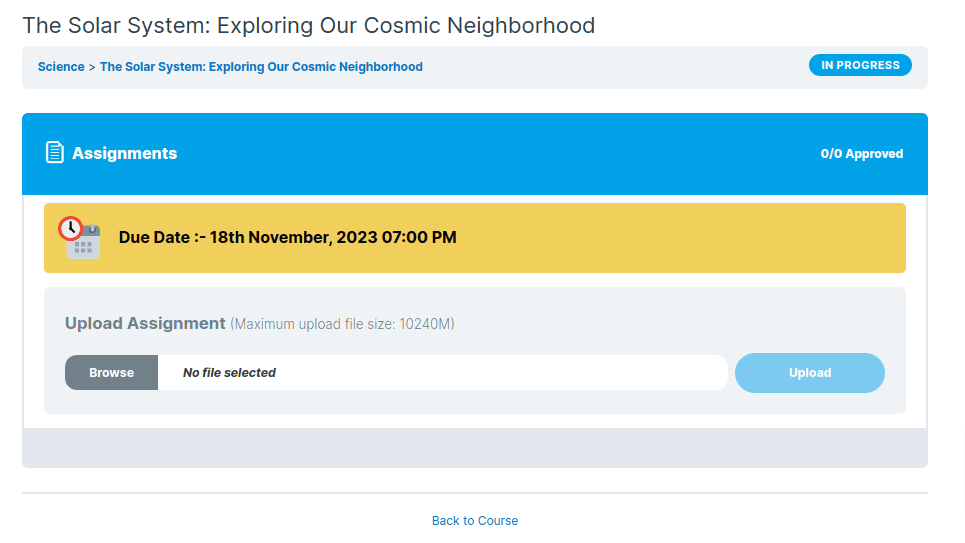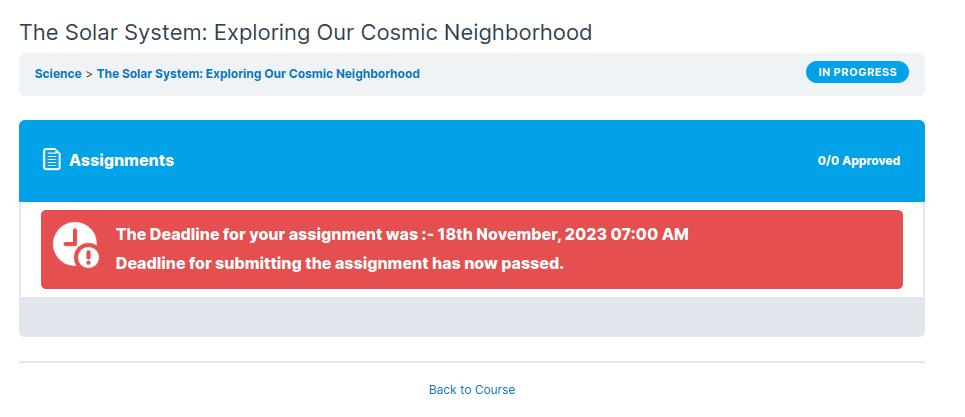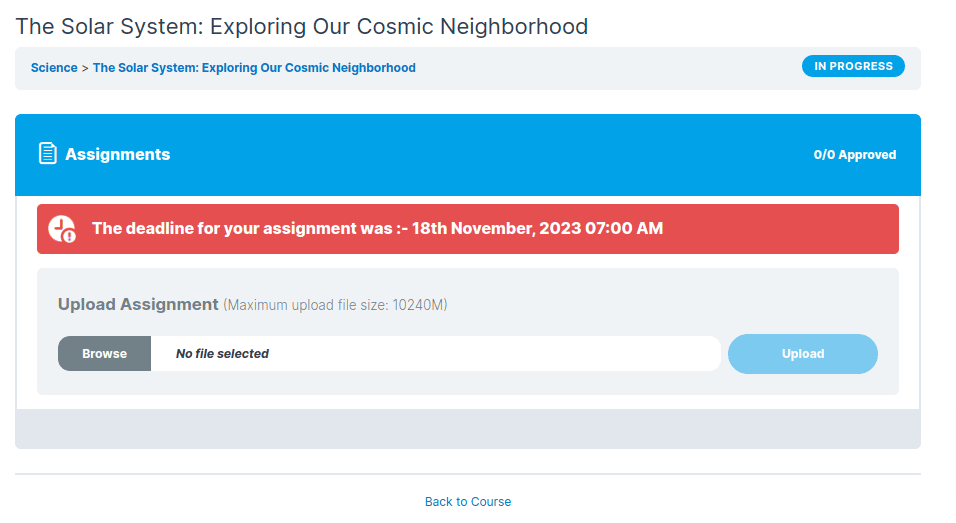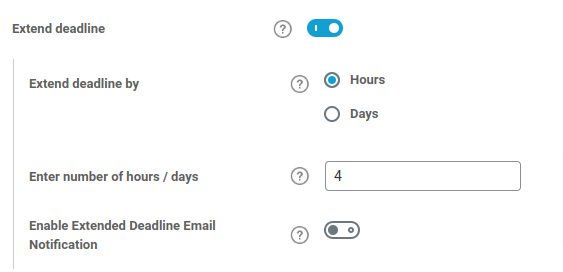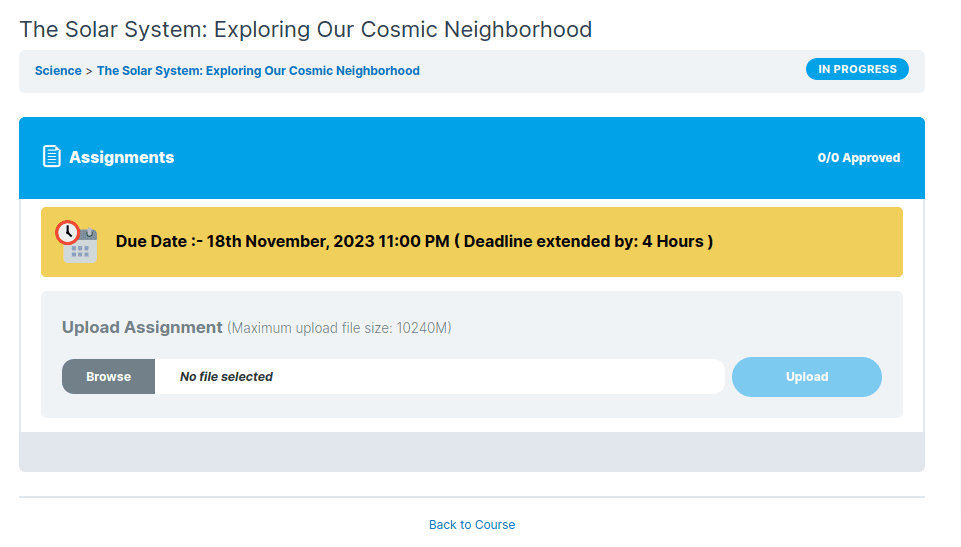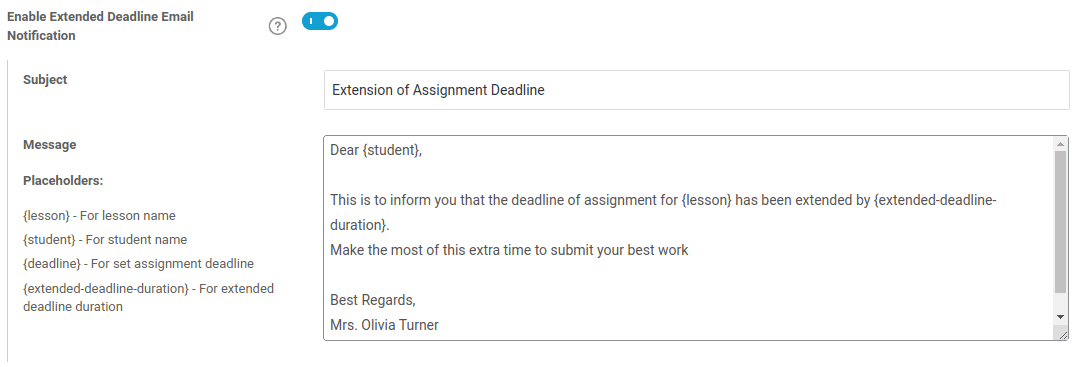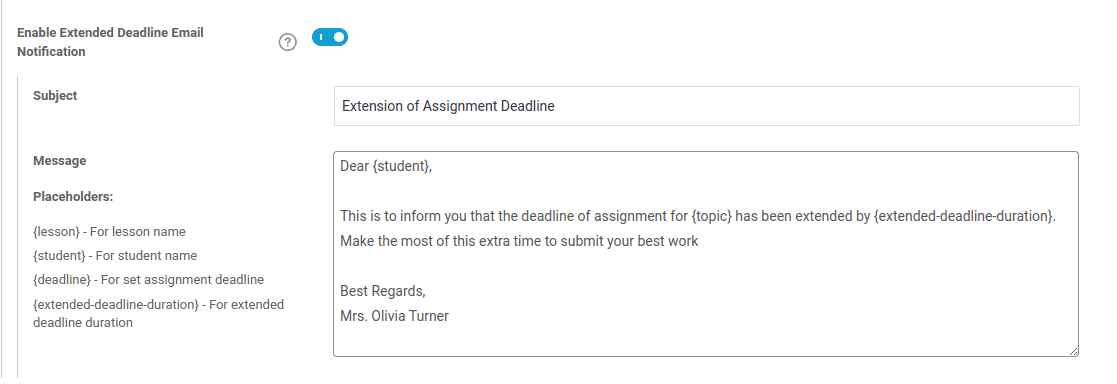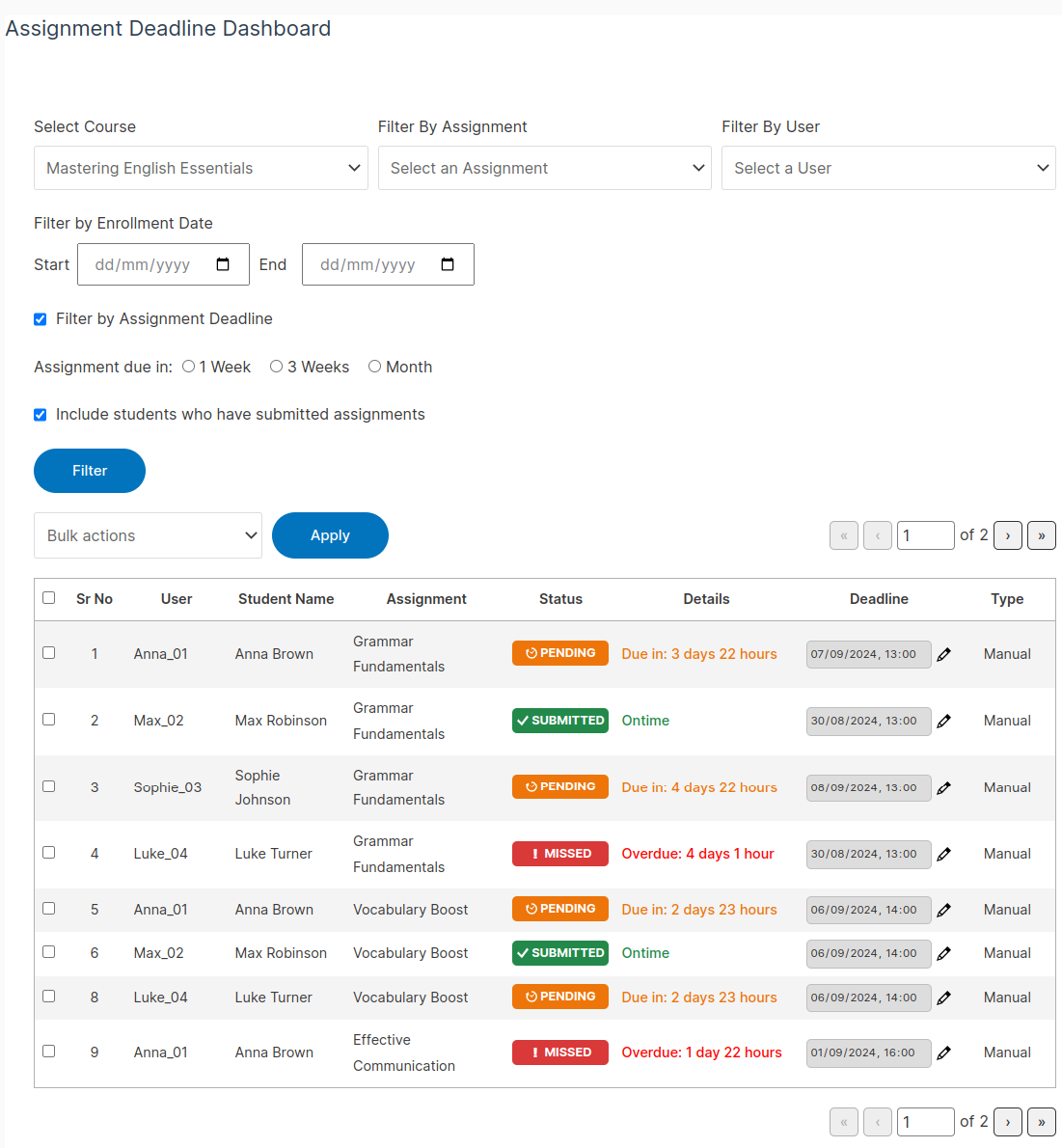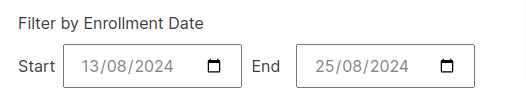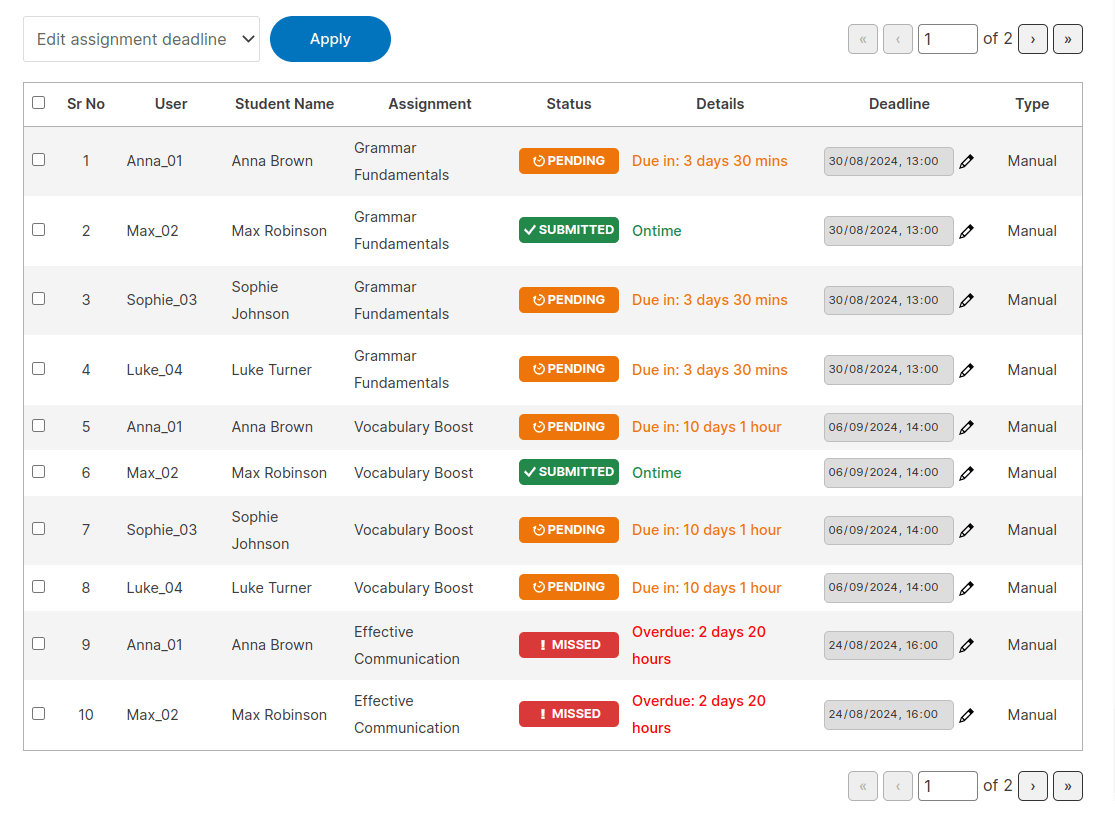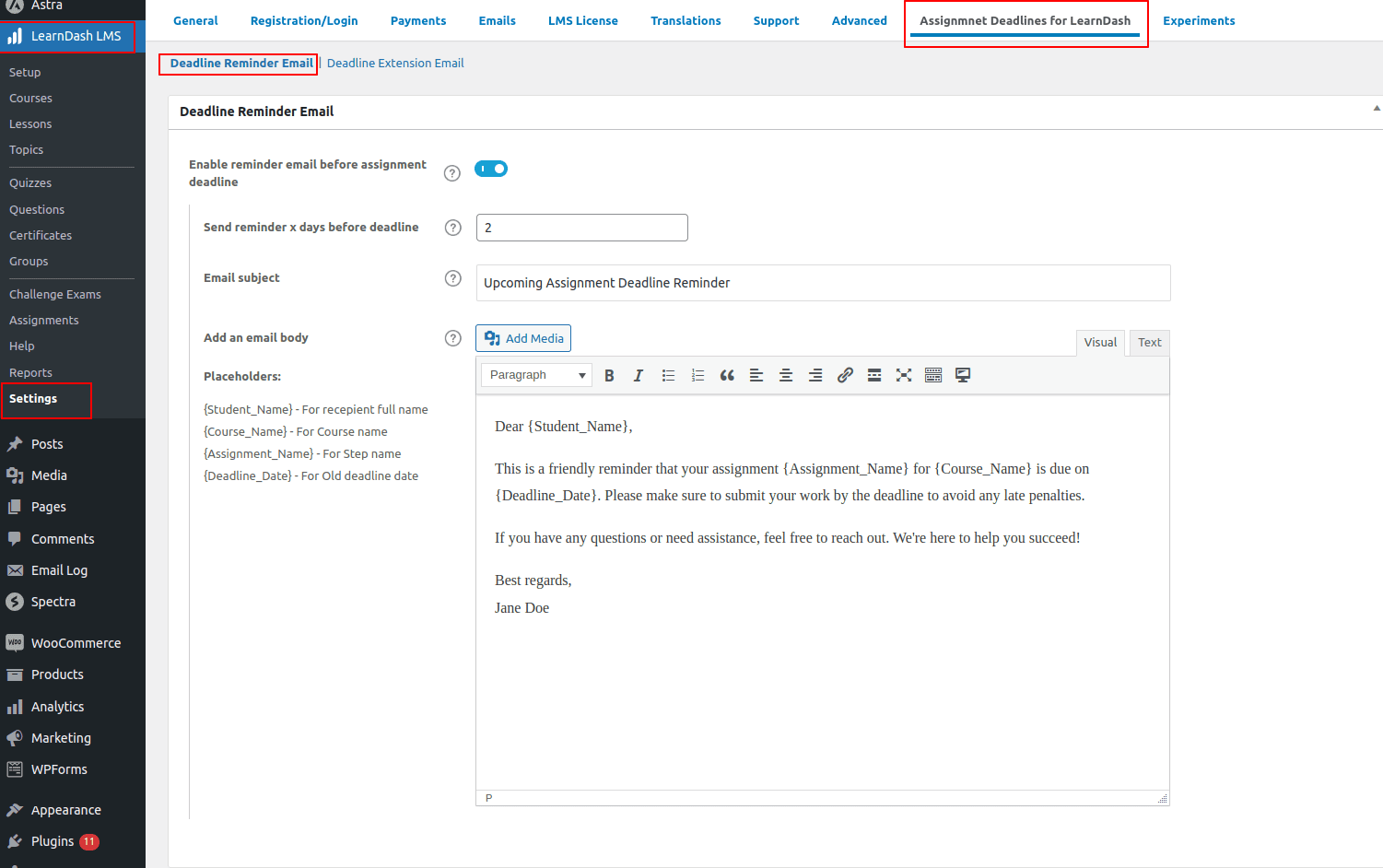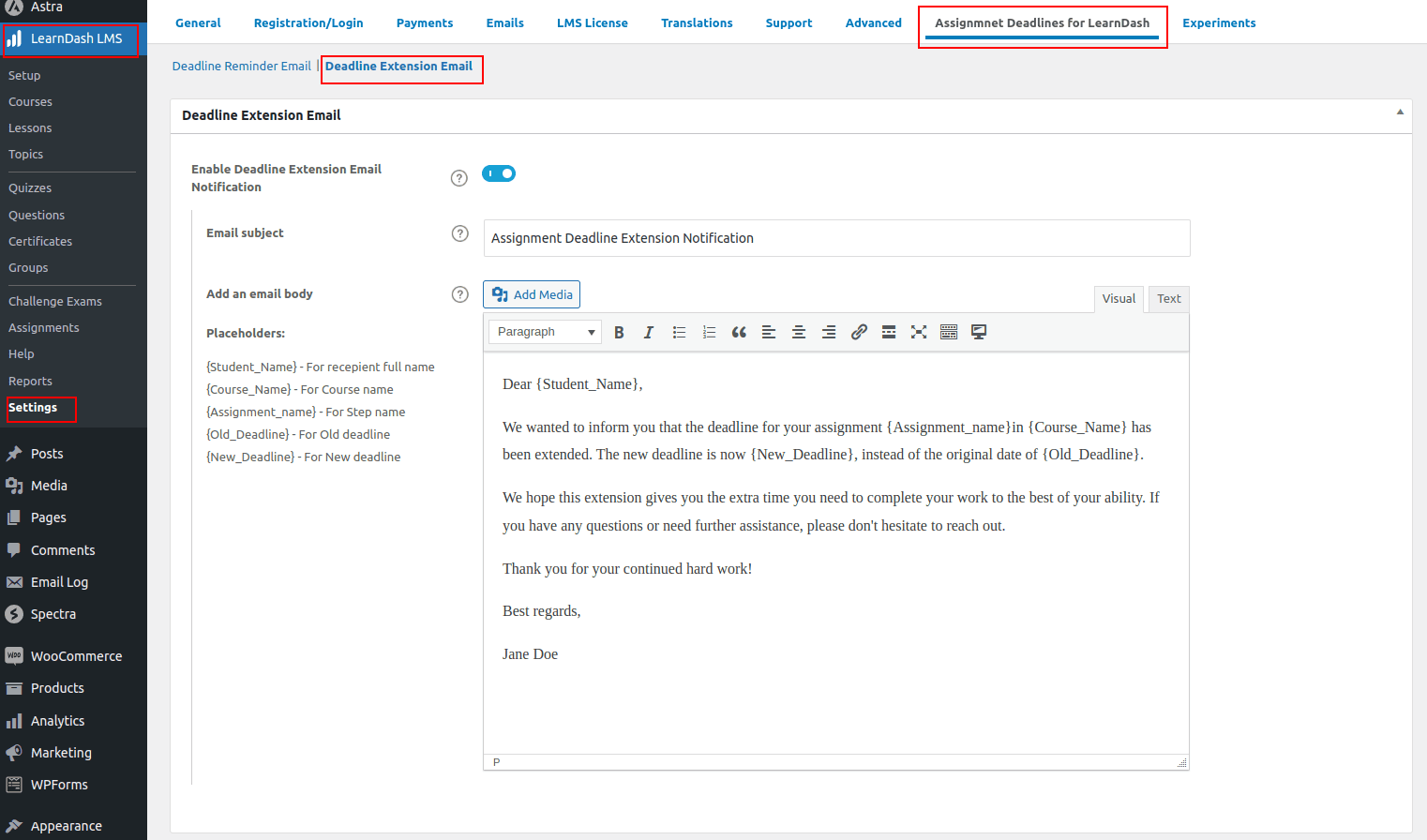- In WordPress download the Plugin file & navigate to PLUGINS > ADD NEW
- Click Upload Plugin
- Browse for the .zip file you downloaded in Step 1
- Click Install Now
- Click Activate Plugin
License Activation
- In the admin area navigate to SaffireTech License menu and you will get the SaffireTech License Page.
- This is the one place where you can manage the License of all of our plugins.
- Find your license key in the Purchase Receipt sent to your email or you can retrieve it from, My Account > Purchase History > View Licenses on the SaffireTech website.
- In order to activate you license enter you License Key and Press Activate.
Setting Assignment deadlines for a lesson or topic assignment
1. Create a Lesson LearnDashLMS -> Lessons-> Add New.
2. Now goto the settings of the lesson.
3. Enable Assignment uploads setting. Under the Assignment uploads settings you will find the setting for enabling assignment deadline on the assignment.
Follow the same instruction to create and add assignment deadline for the topic assignments.
Enable Assignment Deadline
Enable this to add a deadline to the assignment.
Deadline Type
Deadline type allows you to choose between the type of deadline Manual or automatic.
Manual: Manual type allows you to add same deadline for all the students in the course.
Automatic:Automatic deadline type adjust the assignment deadline depending on the course enrollment of the student eg : If the deadline is set for 5 days after the course enrollment the assignment will due exactly after 5 days of the student enrollment into the course.
Assignment Due in
Select when the assignment dues after the enrollment there are three options
- X days after the enrollment
- X weeks after the enrollment
- X months after the enrollment
Enter number of Days, Weeks or Months
Input the Assignment due in value in this field.
Assignment Due Date
This feature enables you to set a specific deadline date and time for your assignment. The deadline notification is prominently displayed on the lesson page and topic page, ensuring that students are well-informed before they proceed to upload their assignments.
Assignment deadline notification on Lesson page
Stop Submissions
This setting provides a secure mechanism to enforce assignment deadlines, ensuring that students cannot submit their work once the due date has lapsed. This promotes a fair and consistent approach to managing submissions and encourages timely completion of assignments.
Deadline notification when stop submission is enabled
Deadline notification when stop submission is not enabled
Extend Deadline
This feature enables you to extend the deadline for the assignment by a certain number of hours or days. Choose between hours or days, and in the input, enter the number of hours or days by which you wish to extend the deadline.
There are no restrictions or limits on extending the assignment deadline, offering the flexibility needed to accommodate various circumstances. Feel free to choose the desired extension, whether in hours or days, based on your specific needs.
Enable Extended Deadline Email Notification
Lesson assignment
Topic assignment
This setting allows automatic email notifications to be sent to students enrolled in a course when the deadline for an assignment has been extended. you have the flexibility to customize the content of these email messages to suit the preferences and needs of your students.
- {lesson}: Represents the name of the lesson in which the assignment is located.
- {topic}: Represents the name of the lesson in which the assignment is located.
- {student}: Dynamically replaced with the student’s name.
- {deadline}: Displays the original deadline date.
- {extended-deadline-duration}: Reflects the duration of the extension granted.
Assignment Deadline Management Dashboard
The Assignment Deadline Management Dashboard is a front-end assignment management shortcode that gives admins and group leaders an in-depth view of assignment statuses across courses. This dashboard allows users to manage and monitor assignment deadlines efficiently, ensuring that both admins and group leaders can keep track of user progress and deadlines with ease.
Dashboard shortcode and Page
Upon installing or updating the plugin, a page titled Assignment Deadline Dashboard will automatically be created. This page will contain the shortcode [asdld_assignment_deadline_dashboard], which displays the Assignment Deadline Management Dashboard.
If you prefer to manage assignment deadlines on a different page, simply add the shortcode [asdld_assignment_deadline_dashboard] to any page of your choice. This will give you full access to the Assignment Deadline Management Dashboard from that page.
Access and Permissions
Admins: Have full access to all courses on the site. They can select any course and view related assignments and users within that course.
Group Leaders: Can access courses within their managed groups, allowing them to focus on the users and assignments under their direct supervision.
Course and Assignment Selection
Course Selection: The dashboard provides a dropdown menu to select any course available to the user. For group leaders, this is limited to courses within their group.
Assignment and Student Selection: Upon selecting a course, the dashboard automatically populates the “Select Assignment” and “Select Student” fields with related data. This allows users to refine their view by focusing on specific assignments or students, or they can choose to view all assignments for all users within the selected course.
Filtering Options
Filter by Enrollment Date: This filter allows users to view assignments based on the student’s enrollment date. It is particularly useful for analyzing assignment statuses for users who enrolled within a specific date range, enabling a targeted review of recent enrollments or long-term participants.
Filter by Assignment Deadline: Users can filter assignments by their due date, with options to display assignments due within 1 week, 3 weeks, or 1 month. This helps prioritize assignments that are approaching their deadlines, ensuring that both students and instructors are aware of upcoming critical dates.
Bulk Action
The dashboard supports Bulk Action capabilities, allowing users to make changes to multiple assignments simultaneously:
Adjust Deadlines: Users can select multiple assignments and adjust their deadlines in one action. This is particularly useful for extending or modifying deadlines for a group of students, making deadline management more efficient.
Assignment Deadline Table
The Assignment Deadline Table offers detailed insights into assignment statuses
Student Details: Displays student username, full name and assignment name
Assignment Deadlines: Shows the current deadline for each assignment, with the option to adjust deadlines directly within this field.
Assignment Status: Indicates the current status of each assignment, such as pending, submitted or Missed.
Reminder Email Notifications
Users can enable Reminder Email Notifications within the LearndashLMS > Settings >Assignment Deadlines for LearnDash >Deadline Reminder Email this helps students stay on track with their assignments. This feature allows users to specify the number of days before an assignment deadline when a reminder should be sent out. The email reminders are fully customizable, allowing you to tailor the message content to best suit the needs of your students, ensuring they receive timely and relevant reminders to help them meet their deadlines.
Deadline Extension Email Notifications
Users can enable Deadline Extension Email Notifications for both bulk and individual assignment deadline changes directly within LearndashLMS > Settings >Assignment Deadlines for LearnDash >Deadline Extension Email . Whenever an extension is granted, an automated email can be sent to inform students of the new deadlines. These notifications are fully customizable, allowing you to personalize the message and ensure clear communication about any changes to assignment timelines.