- In WordPress download the Plugin file & navigate to PLUGINS > ADD NEW
- Click Upload Plugin
- Browse for the .zip file you downloaded in Step 1
- Click Install Now
- Click Activate Plugin
Installation Instruction
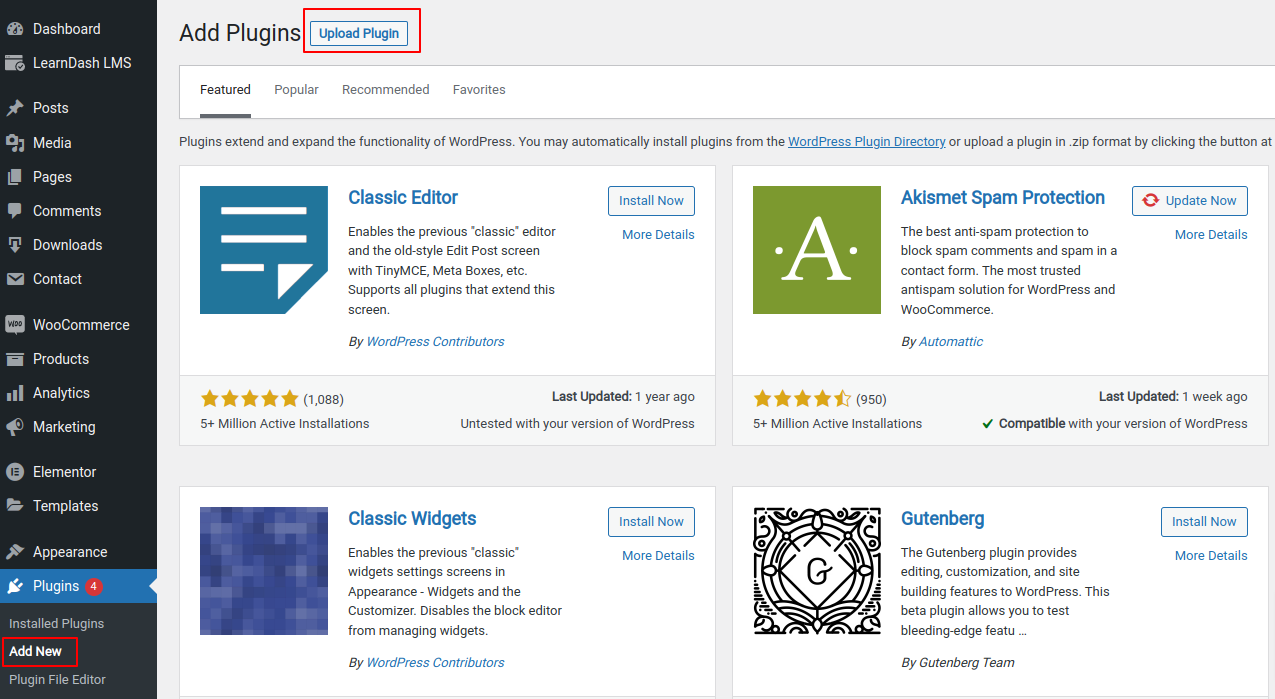
License Activation
- Navigate Plugins > Multiple Certificates Pro for LearnDash License Activation.
- Find your license key in the Purchase Receipt sent to your email or you can retrieve it from, My Account > Purchase History > View Licenses on the SaffireTech website.
- Enter Your license key in the license key field.
- Click Activate License.
- You will find the validity of your license below.
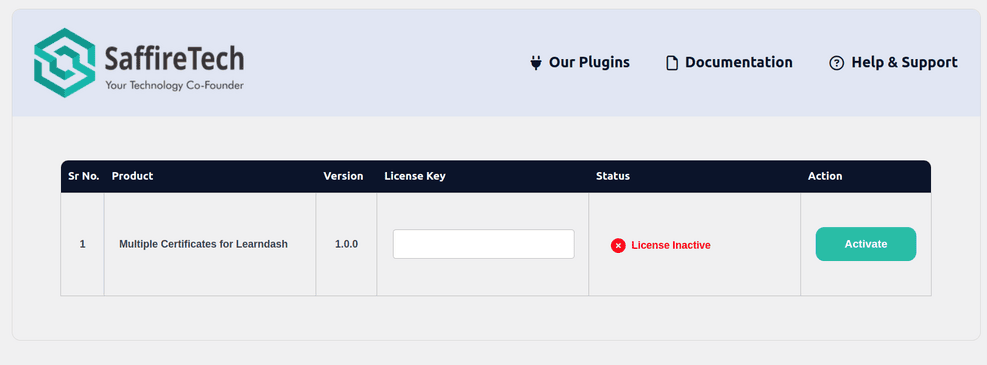
Add Multiple Certificates to a Course
1. Under the LearnDash LMS goto Courses
2. Edit the course you want to add multiple certificates for
3. Goto settings
4. In Display and Content options add a primary certificate in Course Certificate field
5. Once you have added a certificate in Course Certificate field you will get an add multiple certificates field where you can Add Additional Certificates to the course
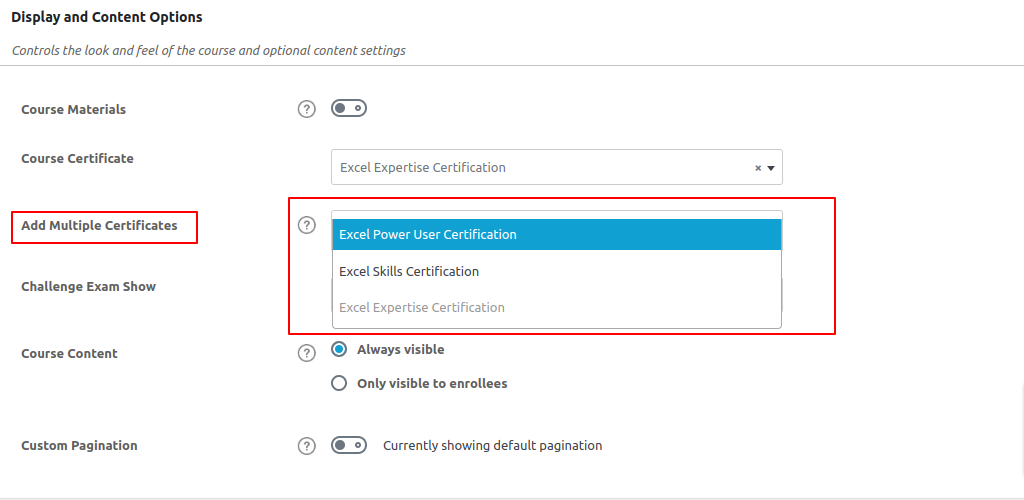
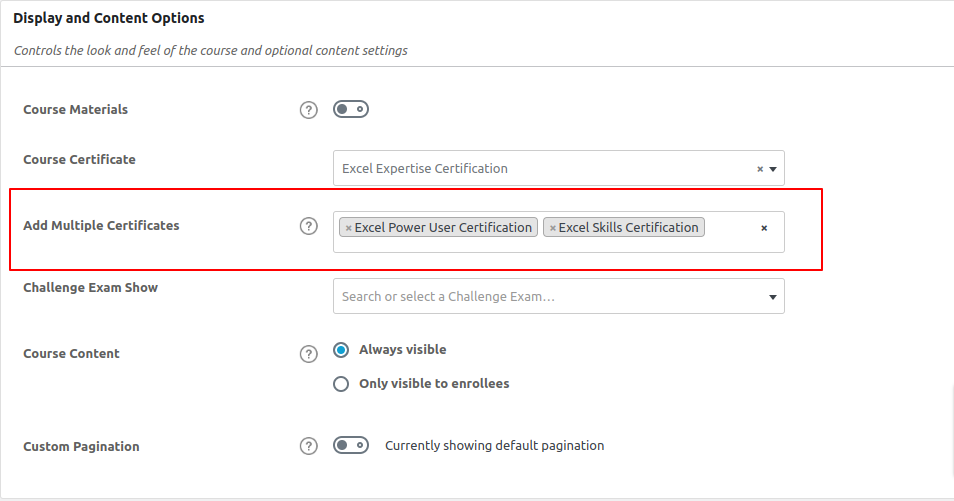
6. Once you have added all the certificates click on the update button
When a student completes the course he/she will be able to download the certificates by clicking on Download Certificate button after which a pop up will appear to download the certificates.
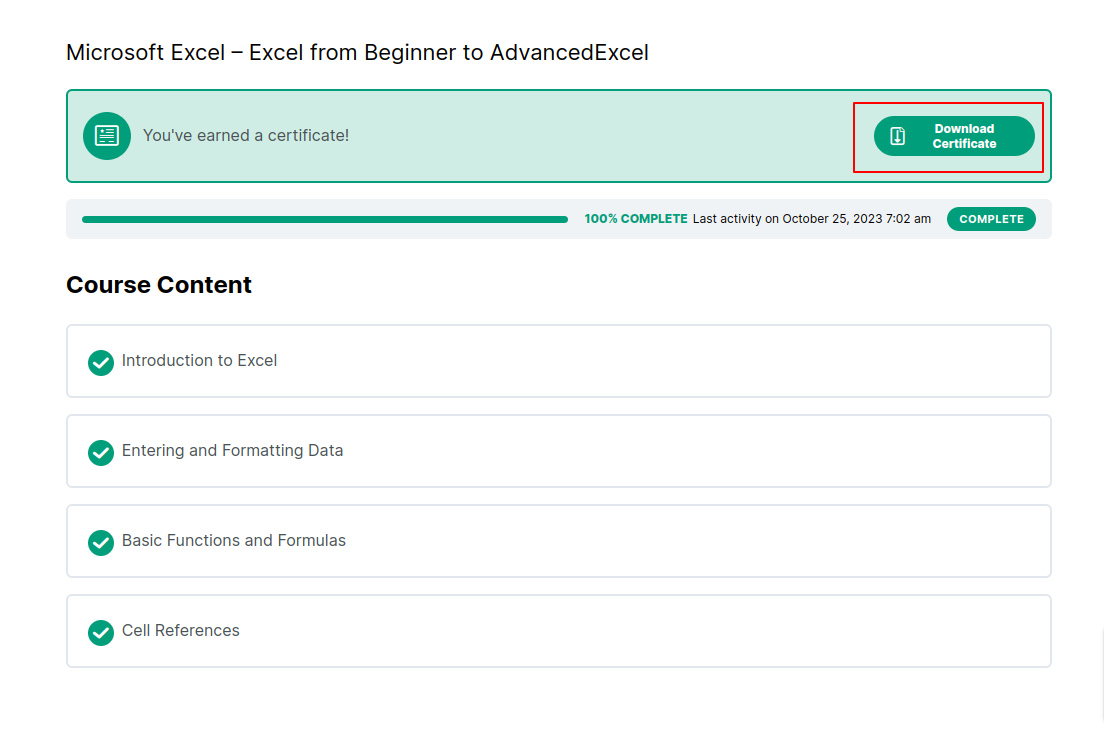

Add Multiple Certificates to a Quiz
1. Under the LearnDash LMS goto Quizzes
2. Edit the quiz you want to add multiple certificates for
3. Goto the settings of the quiz
4. In Progression and Restriction Settings options add a primary certificate in Quiz Certificate field
5. Once you have added a certificate in Quiz Certificate field you will get an Add Multiple Certificates field where you can add additional certificates to the course
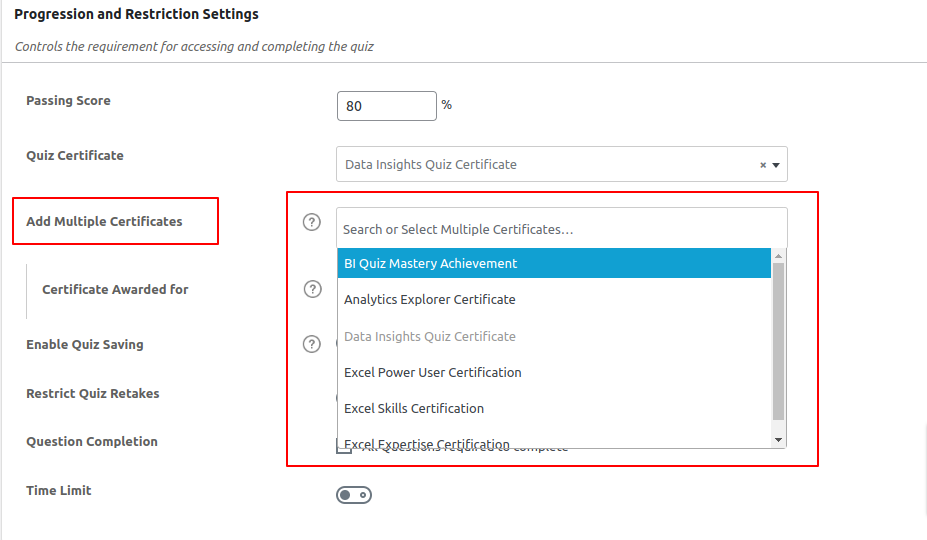
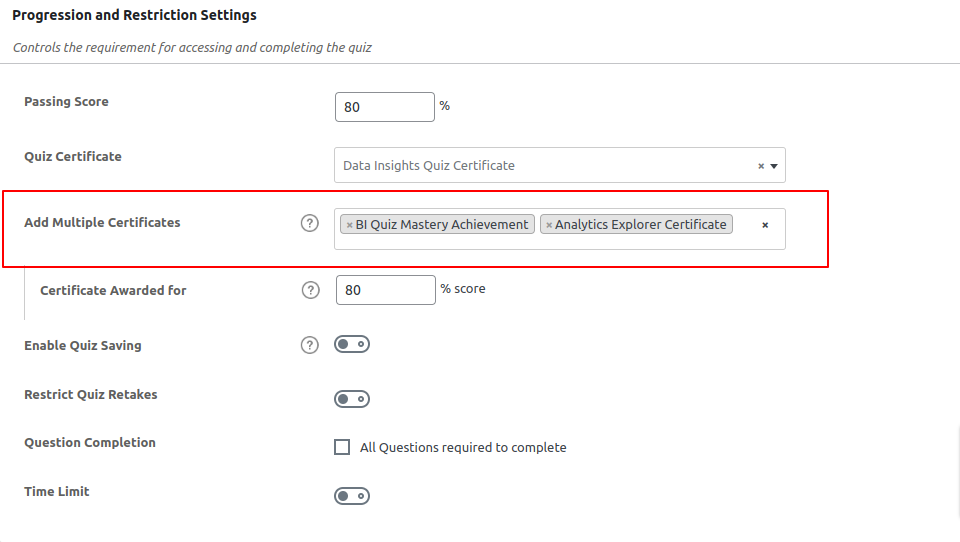
6. Once you have added all the certificates click on the update button.
When a student completes a quiz he/she will be able download the certificates by clicking on PRINT YOUR CERTIFICATE button after which a pop up will appear to download the certificates.
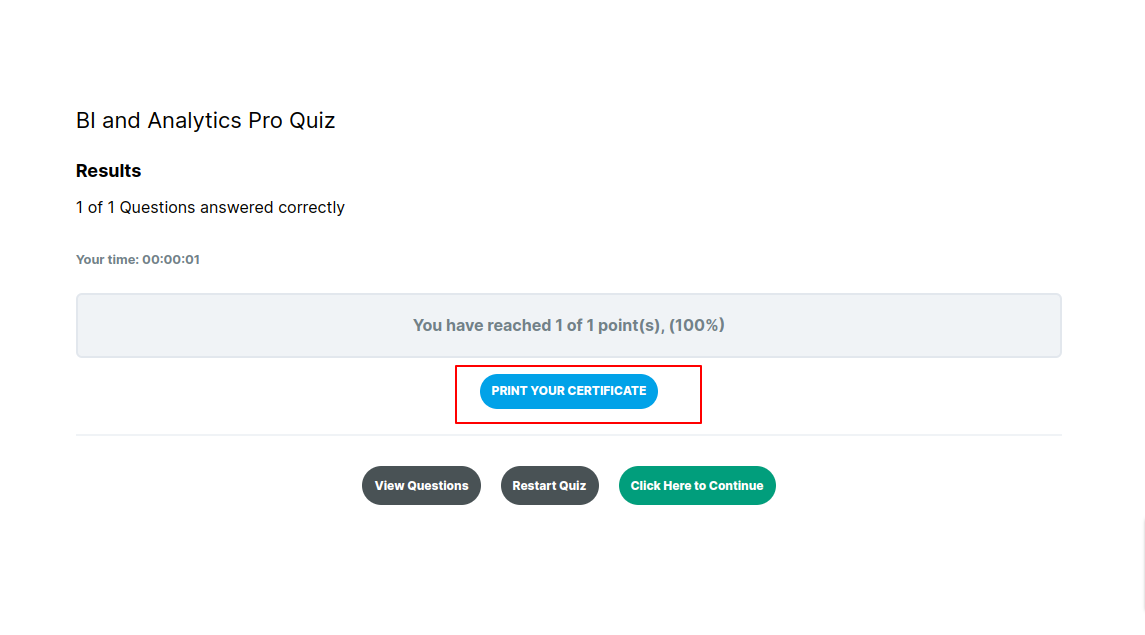
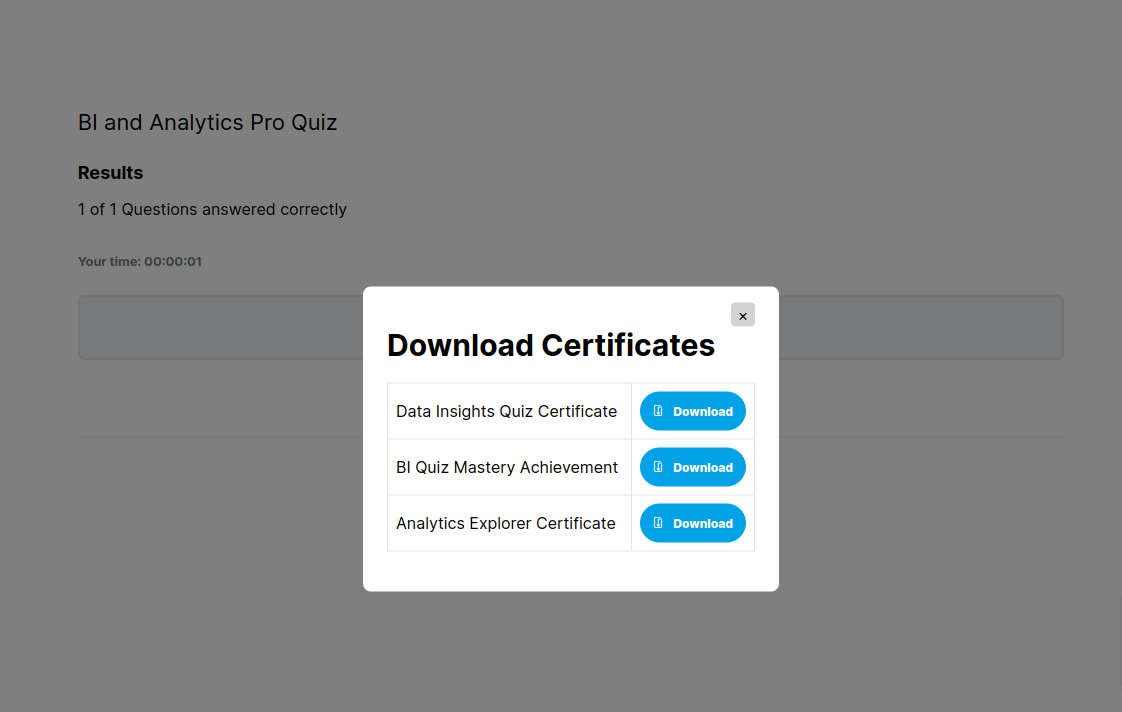
Add Multiple Certificates to a Group
1. Under the LearnDash LMS goto Groups
2. Edit the group you want to add multiple certificates for
3. Goto the settings of the group
4. In Display and Content options options add a primary certificate in Group Certificate field
5. Once you have added a certificate in GroupCertificate field you will get an Add Multiple Certificates field where you can add additional certificates to the course
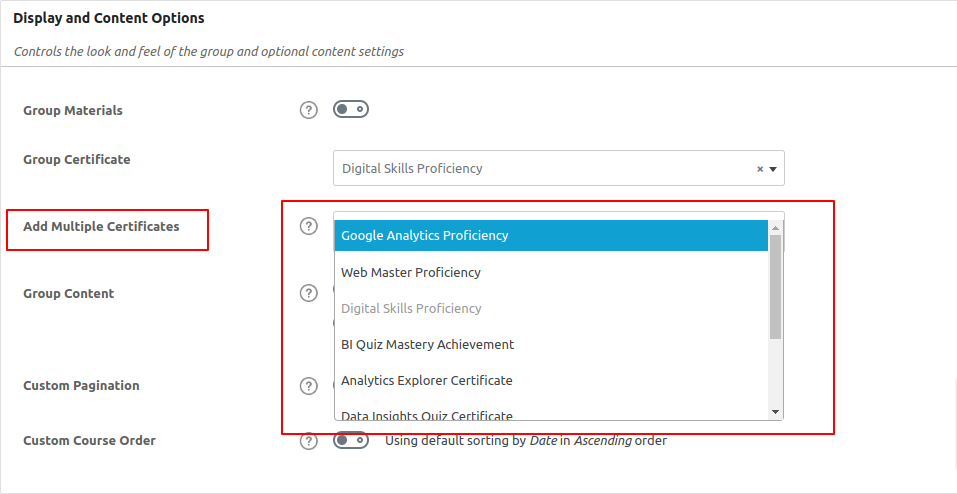
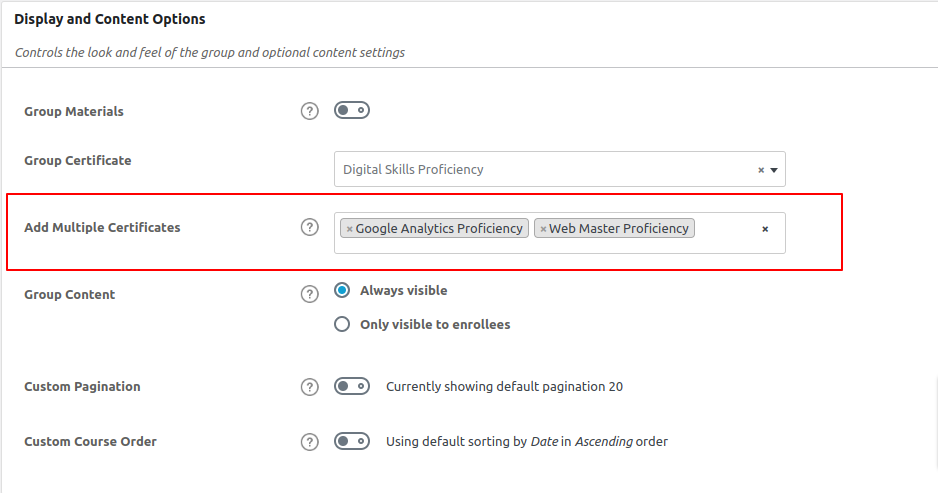
6. Once you have added all the certificates click on the update button.
When a student completes all the courses associated with the group he/she will be able to download the certificates by clicking on download certificate button after which a pop up will appear to download the certificates.
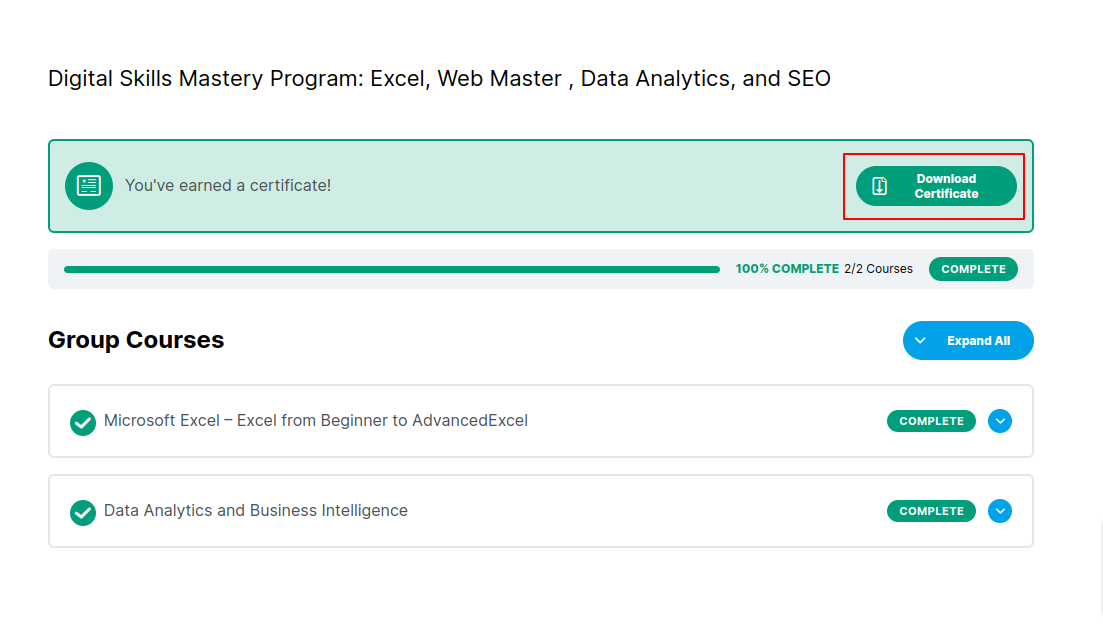
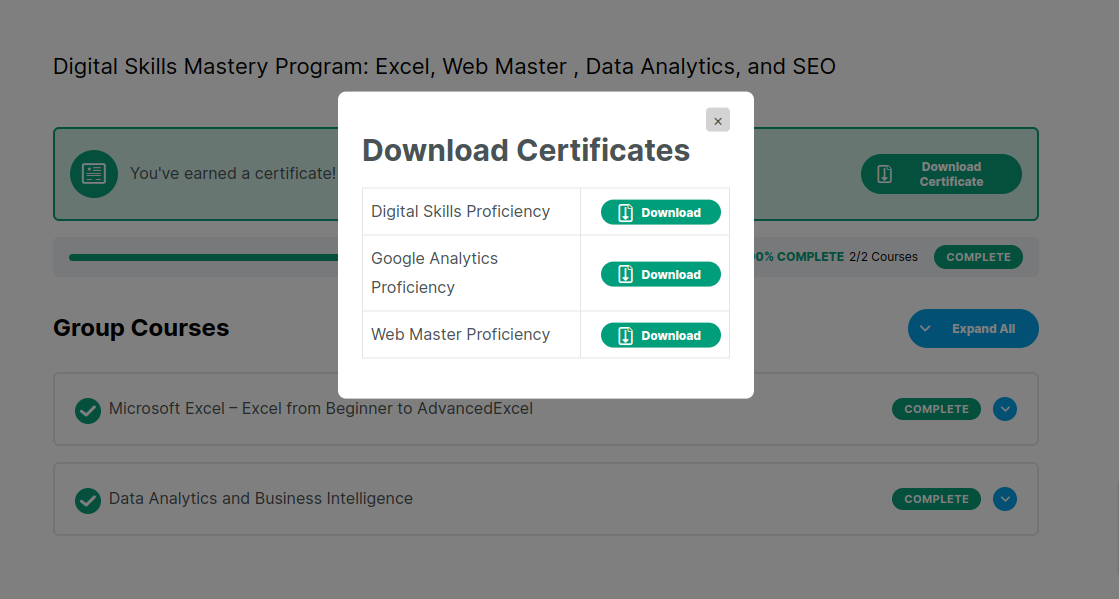
Add Multiple Certificates to Lessons
Creating certificates for lessons
Certificates for lessons can be created in the same way as they are created for course/group/quiz
The [usermeta]shortcode will work the same way when creating lesson certificates.
Following are the shortcodes that can be used for lesson information
For creating lesson certificates [lessoninfo] shortcodes can be used
[lessoninfo show=”lesson_title”] – Displays the lesson Title
[lessoninfo show=”lesson_url”] – Displays the lesson URL
[lessoninfo show=”lesson_completed_on”] – Displays the date when the lesson was completed
For specifying the format of the date use shortcode parameter format=”required_format” eg [lessoninfo show=”lesson_completed_on” format=”required_format” ]
- Under the LearnDash LMS goto Lessons
- Edit the Lesson you want to add multiple certificates for
- Goto the settings of the Lesson
- In Display and Content options enable lesson certificates
- Add one or more certificates to the lesson
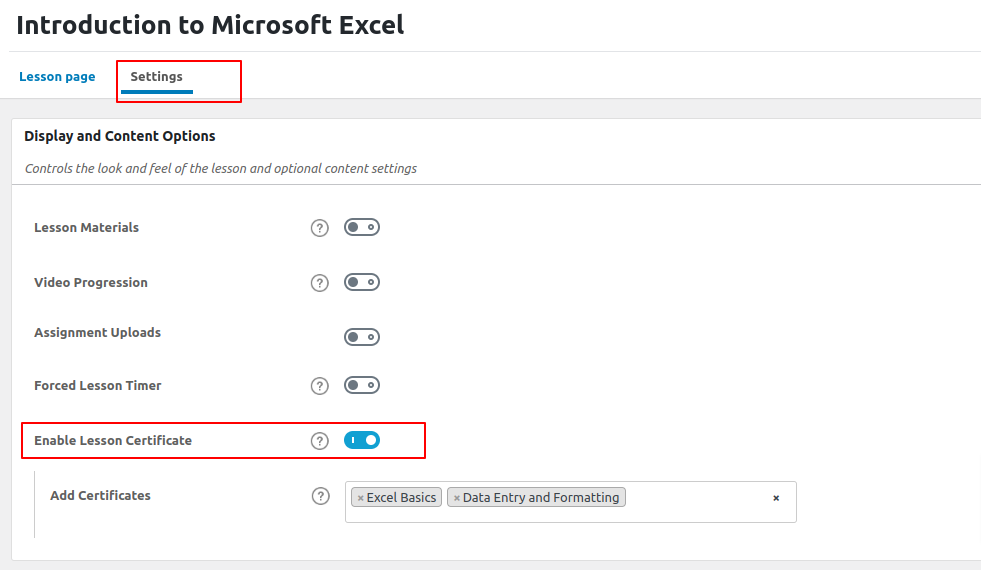
Once a user has completed the lesson they will be able to download the certificates from the course page
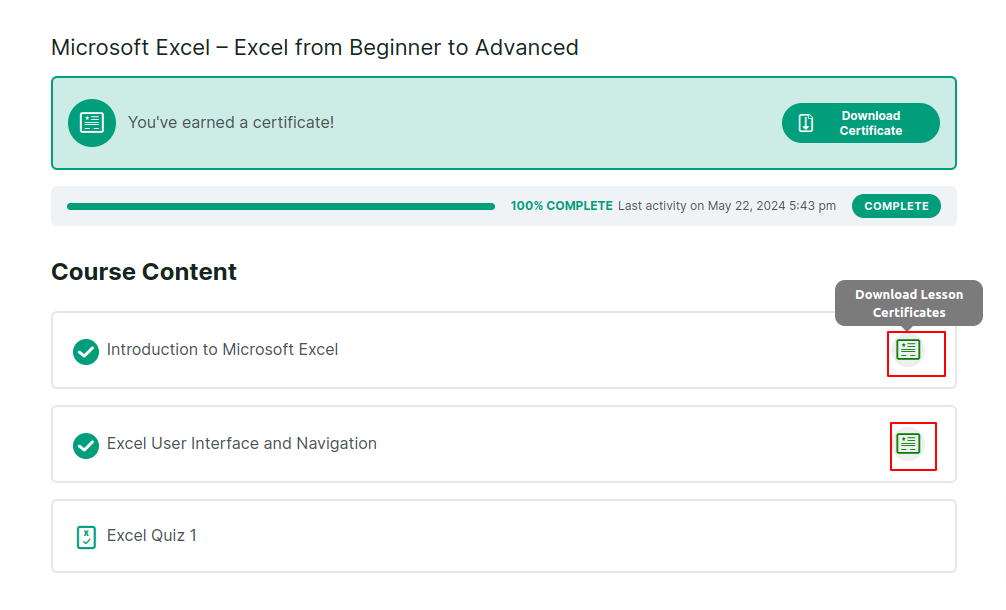
Email and save certificates to server upon Group / Course / Quiz / Lesson Completion

Certificates can be mailed upon the completion of the Group / Course / Quiz / Lesson.
Goto LearnDash Settings Multiple certificates for LearnDash
Under the respective tabs of course / Group / Quiz/lesson, you will find the settings for enabling email notification
Note: These settings are global and will apply to all Groups/ Quiz / Courses and lessons
- Enable certificates upon course completion: Enable this setting for automatic emailing certificates upon completion of respective milestone.
- Subject: The email of the subject goes here.
- Cc: This is a list of comma-separated email addresses for marking the certificate mails in Cc.
- Body: Here you can draft your personalized email body for better personalization make use of placeholders like Full Name, Course Name, Quiz Name, etc.
- Disable saving to server: By default, the certificates are saved in uploads folder under the MCDLD-multiple certificates folder in this directory you will find four sub directory containing the. Course: quiz/group/lesson certificates.
If this setting is disabled the certificates will not be stored in these folder.
View certificates on My Acccount Page
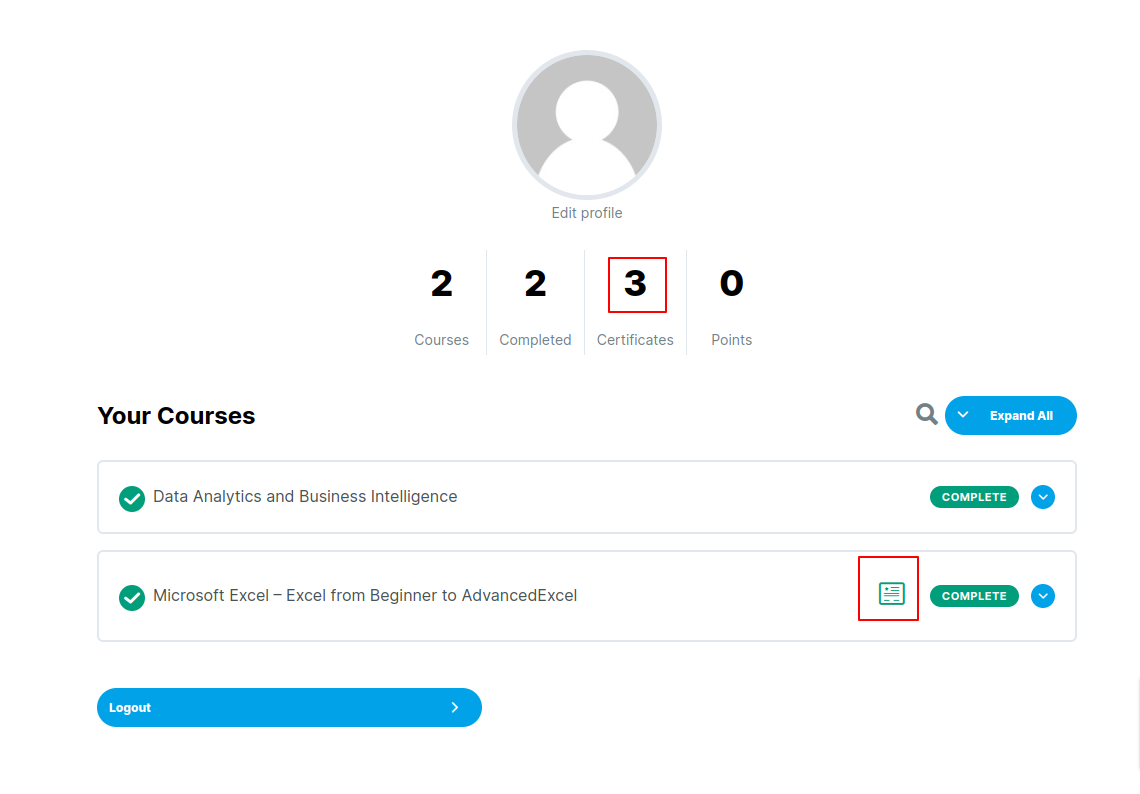
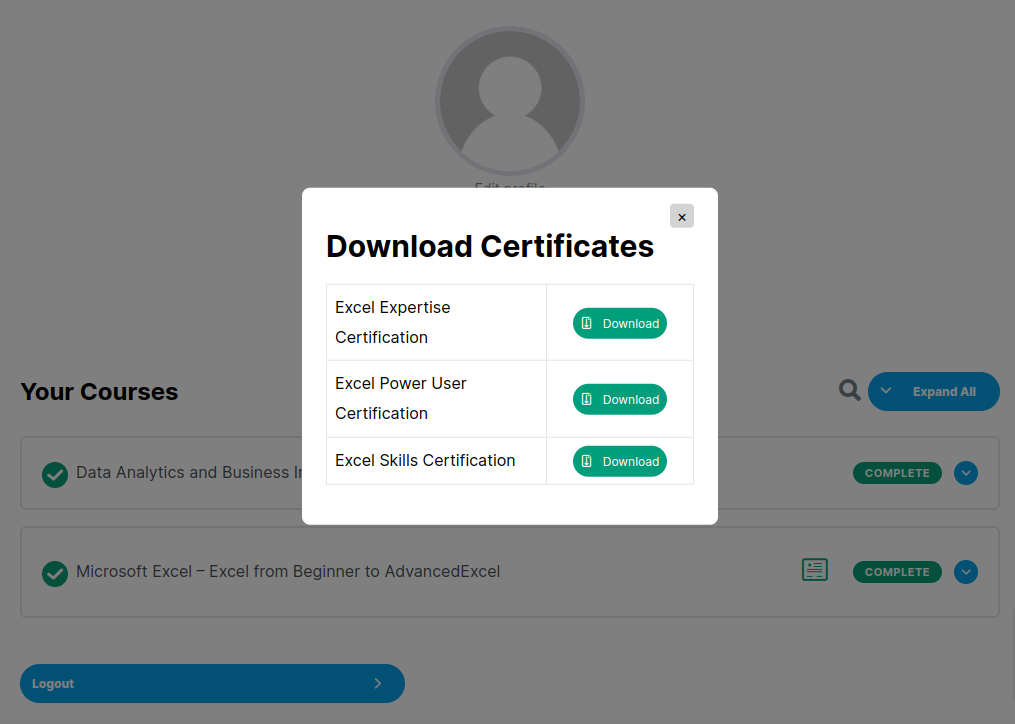
Count of the certificates will be updated on the students profile info also the certificates for each course can be downloaded from My Account Page itself.